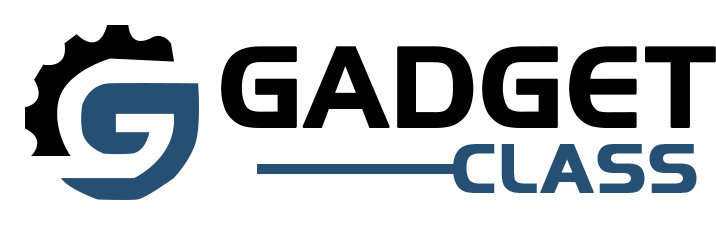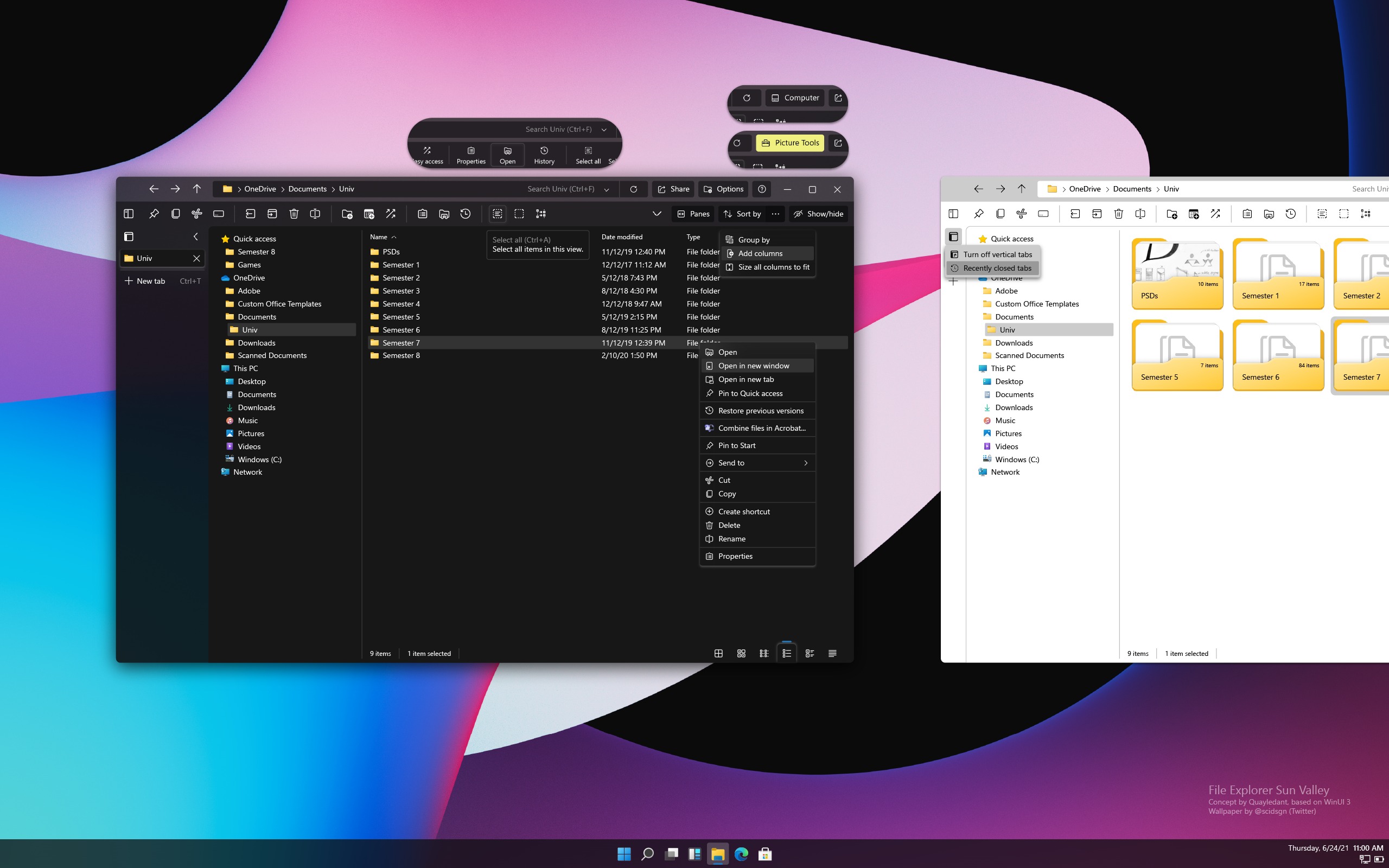In today’s digital age, efficient file management is crucial for both personal and professional users. While the built-in copy and move functions in operating systems get the job done, they often lack speed and advanced features. This is where specialized file transfer software like TeraCopy comes in handy. However, TeraCopy isn’t the only player in the game. In this comprehensive guide, we’ll explore the top 5 TeraCopy alternatives that can supercharge your file transfer experience.
Why Consider TeraCopy Alternatives?
Before we dive into the alternatives, let’s briefly discuss why you might want to look beyond TeraCopy:
- Performance issues: Some users report that TeraCopy doesn’t always deliver significant speed improvements over native copying methods.
- Limited move functionality: TeraCopy excels at copying but can be less reliable when moving files.
- Platform restrictions: TeraCopy is primarily designed for Windows, leaving Mac and Linux users searching for alternatives.
- Feature set: While TeraCopy offers solid functionality, other software may provide additional features that better suit your needs.
Now, let’s explore the top 5 TeraCopy alternatives that address these limitations and offer unique advantages of their own.
Top 5 TeraCopy alternatives
1. FastCopy: The Speed Demon
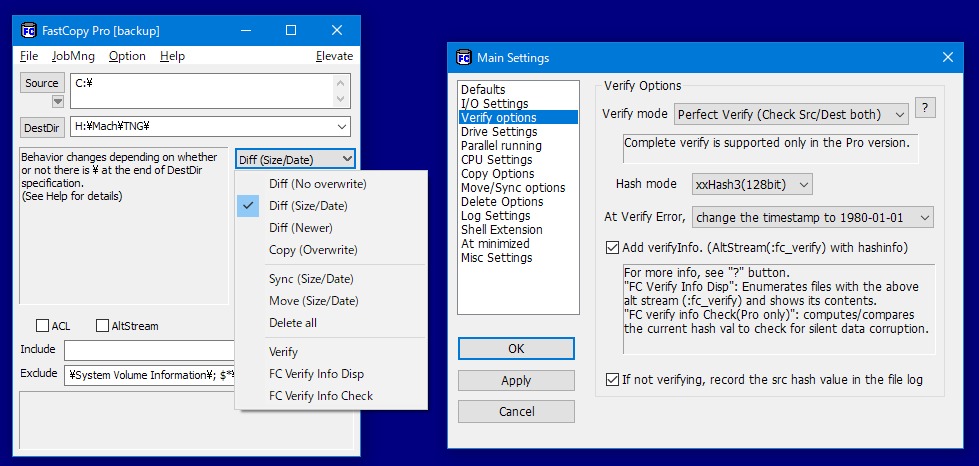
FastCopy lives up to its name by providing lightning-fast file transfers that often outpace both Windows’ native copy function and TeraCopy. This lightweight yet powerful tool is perfect for users who prioritize speed above all else.
Key Features:
- Automatic mode selection based on source and destination drives
- Multiple copy modes (e.g., Diff HDD/Same HDD, Diff Size/Date)
- Customizable buffer size for read/write operations
- File verification after copying
- Shell integration with custom context menu entries
Pros:
- Exceptional transfer speeds
- Lightweight and resource-efficient
- Highly customizable for power users
Cons:
- User interface may appear dated to some
- Steeper learning curve for casual users
Best for: Power users and IT professionals who need maximum speed and control over their file transfers.
2. Copy Handler: The Swiss Army Knife
Copy Handler is an open-source powerhouse that offers a robust set of features, making it a versatile TeraCopy alternative. While it may take some time to master, the payoff in functionality is well worth the effort.
Key Features:
- Fully customizable and integrates seamlessly with the operating system
- Multiple buffer size presets based on copy/move locations and media types
- Queue-based operations with pause/resume/restart capabilities
- Detailed transfer statistics and progress monitoring
- Clipboard monitoring for automatic task creation
Pros:
- Extremely feature-rich and customizable
- Open-source and actively maintained
- Handles multiple tasks efficiently without system slowdown
Cons:
- Steeper learning curve due to extensive feature set
- User interface may be overwhelming for some users
Best for: Advanced users who want granular control over their file transfer operations and appreciate open-source software.
3. Ultra Copier: The Cross-Platform Champion
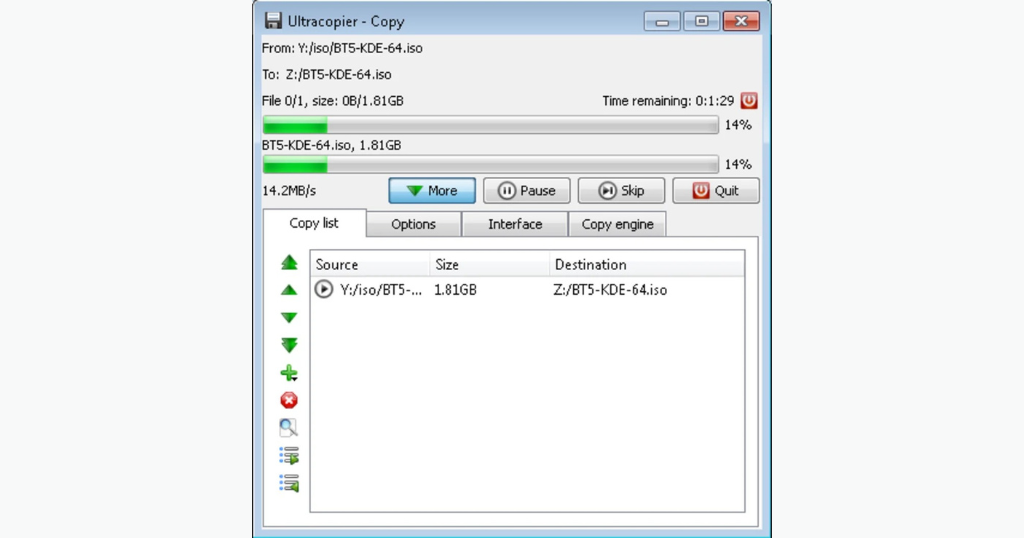
Ultra Copier stands out from the crowd by offering cross-platform compatibility, making it an excellent choice for users who work across different operating systems. Its unique “copying engines” approach allows for optimized performance on various platforms.
Key Features:
- Cross-platform support (Windows, macOS, Linux)
- Multiple copying engines for optimized performance
- Queue management with task reordering
- Customizable actions for file collisions and errors
- Transfer speed limiting and filtering options
Pros:
- Works across multiple operating systems
- Flexible queue management
- Available as a portable application
Cons:
- Some advanced features require the paid Ultimate version
- User interface may not be as polished as some competitors
Best for: Users who frequently work across different operating systems and need a consistent file transfer experience.
4. Extreme Copy: The User-Friendly Powerhouse
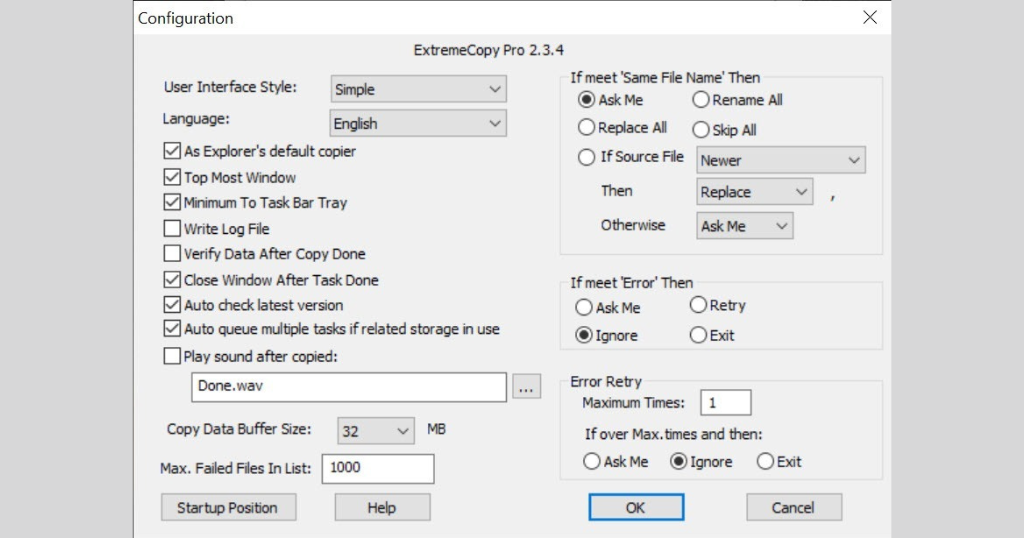
Extreme Copy strikes an excellent balance between advanced features and user-friendliness. It’s a great option for users who want more power than Windows’ built-in copy function but don’t need the complexity of some other alternatives.
Key Features:
- Simple drag-and-drop interface
- Replaces default Windows copy/move operations
- Data verification after copying
- Configurable file replacement options
- Adjustable read/write buffer size
Pros:
- Easy to use for beginners
- Good balance of features and simplicity
- Reliable transfer speeds
Cons:
- Data verification only available for copy operations, not moves
- Some advanced features require the Pro version
Best for: Casual users and professionals who want improved file transfer performance without a steep learning curve.
5. NiceCopier: The Lightweight Contender
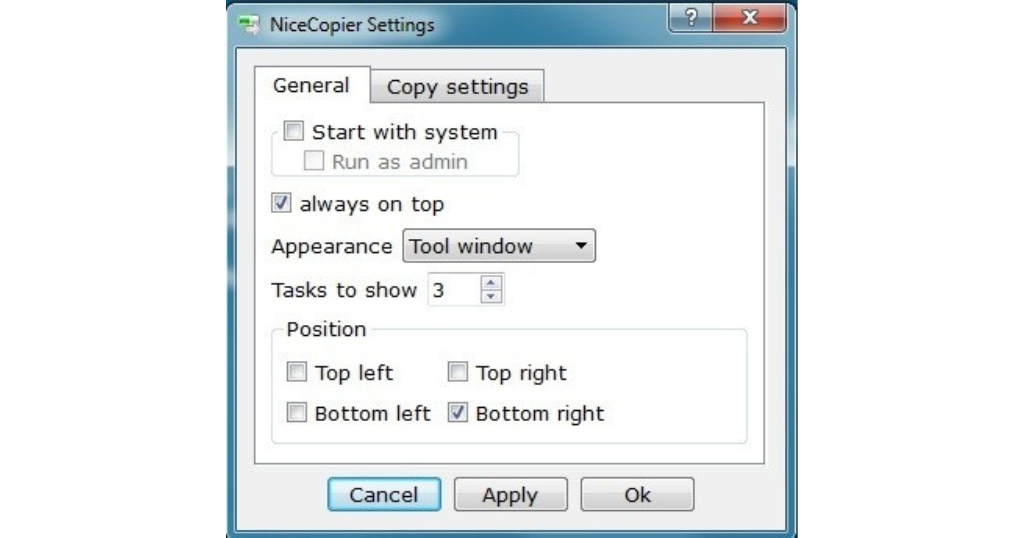
NiceCopier is a lightweight TeraCopy alternative that focuses on simplicity and efficiency. It’s an excellent choice for users who want a no-frills solution that integrates seamlessly with their operating system.
Key Features:
- Seamless OS integration
- Pause and resume functionality
- Task list for managing multiple operations
- Checksum-based file verification
- Customizable default actions for existing files
Pros:
- Light on system resources
- Simple and intuitive interface
- Automatic shutdown option after task completion
Cons:
- Lacks move operations (copy-only)
- Fewer advanced features compared to some alternatives
Best for: Users with older or resource-constrained systems who need a lightweight file copy solution.
Choosing the Right TeraCopy Alternative for You
When selecting a TeraCopy alternative, consider the following factors:
- Performance: Look for software that consistently delivers faster transfer speeds than your operating system’s native copy function.
- Features: Determine which advanced features are most important to you, such as queue management, file verification, or cross-platform support.
- User Interface: Choose a tool with an interface that matches your comfort level and workflow preferences.
- System Resources: Consider how much impact the software has on your system’s performance, especially if you’re using an older or less powerful computer.
- Price: While many alternatives offer free versions, some require payment for advanced features. Weigh the cost against the benefits you’ll receive.
Tips for Optimizing File Transfers
Regardless of which TeraCopy alternative you choose, follow these tips to maximize your file transfer efficiency:
- Use SSDs: Solid-state drives offer significantly faster read/write speeds than traditional hard disk drives.
- Minimize background processes: Close unnecessary applications to free up system resources for file transfers.
- Optimize your network: If transferring files over a network, ensure you’re using the fastest available connection (e.g., Ethernet instead of Wi-Fi when possible).
- Compress large files: Use file compression to reduce transfer times for large files or folders.
- Regularly defragment HDDs: If you’re using traditional hard drives, periodic defragmentation can improve file access speeds.
The Future of File Transfer Software
As technology continues to evolve, we can expect file transfer software to advance as well. Some trends to watch for include:
- AI-powered optimization: Machine learning algorithms may be used to predict and optimize transfer speeds based on file types and system conditions.
- Cloud integration: Seamless integration with cloud storage services for hybrid local/cloud file management.
- Enhanced security features: Improved encryption and verification methods to ensure data integrity during transfers.
- Better multi-device support: As users increasingly work across multiple devices, file transfer software may offer improved syncing and cross-device management features.
Conclusion
While TeraCopy has long been a popular choice for enhanced file transfers, the alternatives we’ve explored offer compelling features and performance benefits. Whether you prioritize speed, cross-platform compatibility, or user-friendliness, there’s a TeraCopy alternative that can meet your needs.
FastCopy stands out for its exceptional speed, while Copy Handler offers unparalleled customization for power users. Ultra Copier’s cross-platform support makes it ideal for multi-OS environments, and Extreme Copy provides a user-friendly experience without sacrificing performance. Finally, NiceCopier offers a lightweight solution for users with limited system resources.
By choosing the right TeraCopy alternative and following our optimization tips, you can significantly improve your file management workflow and boost productivity. As file sizes continue to grow and digital assets become increasingly important, investing in a robust file transfer solution is more crucial than ever.
Remember to regularly update your chosen software to benefit from the latest improvements and security patches. With the right tools and practices in place, you’ll be well-equipped to handle even the most demanding file transfer tasks efficiently and securely.
FAQs : TeraCopy Alternatives
Q: Why should I use a TeraCopy alternative instead of my operating system’s built-in copy function?
A: TeraCopy alternatives often offer faster transfer speeds, better error handling, the ability to pause and resume transfers, and additional features like file verification. These can significantly improve your file management experience, especially when dealing with large files or numerous transfers.
Q: Are TeraCopy alternatives safe to use?
A: Yes, the alternatives mentioned in this article are generally safe to use. However, always download software from official sources and keep it updated to ensure security. It’s also a good practice to run a virus scan on any new software before installation.
Q: Do I need to uninstall TeraCopy before using one of these alternatives?
A: Not necessarily. Most of these alternatives can coexist with TeraCopy on your system. However, to avoid conflicts, it’s recommended to use only one file copy enhancement tool as your default.
Q: Can these alternatives completely replace my system’s native copy function?
A: Many of these alternatives offer the option to replace the default copy function. However, you can usually choose to keep both and use the alternative only when needed.
Q: Are there any free options among these TeraCopy alternatives?
A: Yes, several of the mentioned alternatives offer free versions with robust functionality. FastCopy, Copy Handler, and NiceCopier are completely free, while Ultra Copier and Extreme Copy offer free versions with paid upgrades for additional features.
Q: Will these alternatives work with external drives and network locations?
A: Generally, yes. Most of these tools are designed to work with various storage types, including external drives and network locations. However, performance may vary depending on connection speeds and drive types.
Q: Can these alternatives help in recovering from failed or interrupted transfers?
A: Many of these tools offer features like error recovery and the ability to resume interrupted transfers, which can be very helpful in case of system crashes or accidental cancellations.
Q: Do any of these alternatives work on Mac or Linux?
A: Among the alternatives discussed, Ultra Copier stands out for its cross-platform support, working on Windows, macOS, and Linux. The others are primarily designed for Windows.
Q: How do these alternatives handle file name conflicts?
A: Most of these tools offer customizable options for handling file name conflicts, such as automatically renaming, skipping, or prompting for user input.
Q: Can these alternatives help me organize my files during transfer?
A: While the primary function is file transfer, some of these tools offer features like filtering and custom naming options that can help with basic file organization during the transfer process.
Q: Will using these alternatives affect my computer’s performance?
A: These tools are generally designed to be efficient, but they may use some system resources during transfers. NiceCopier is noted for being particularly lightweight if system resource usage is a concern.
Q: How often should I update these file transfer tools?
A: It’s best to keep any software updated to the latest version for optimal performance and security. Check for updates regularly, perhaps once a month or whenever you notice any issues.