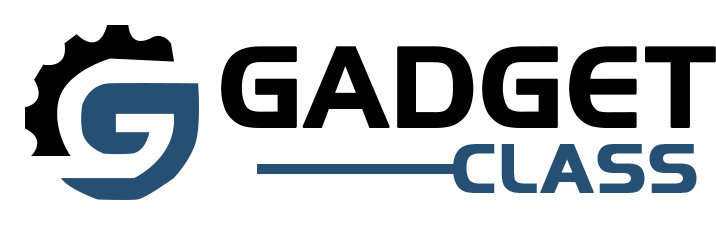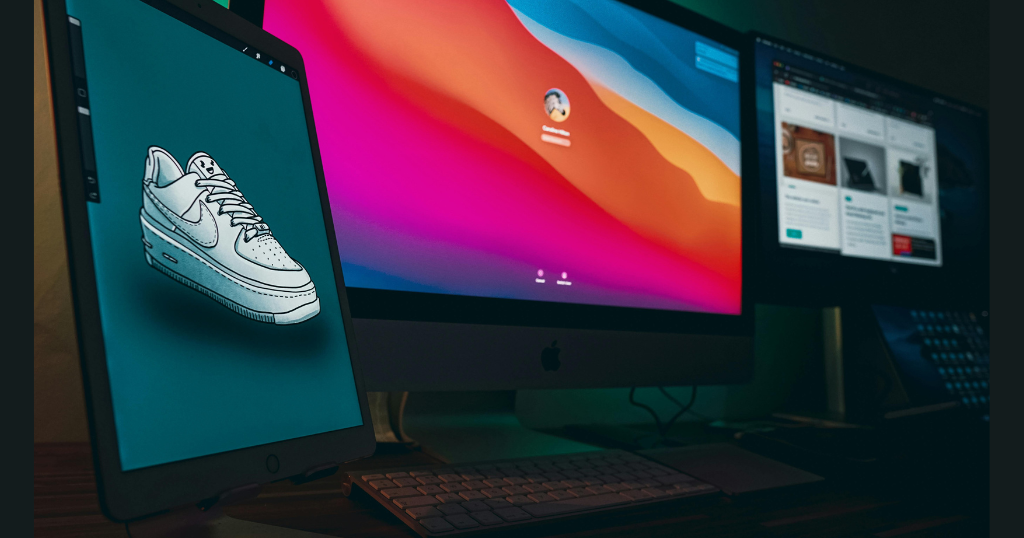Are you a graphic designer searching for the best monitor to take your creative work to the next level? Look no further. We’ve tested and reviewed the top displays of 2024 to bring you the ultimate guide to choosing the best monitor for graphic design.
A high-quality, color-accurate monitor is an essential tool for any graphic designer. The right display will ensure that your designs look stunning and true to life, with sharp details and vibrant colors. But with so many options on the market, it can be overwhelming to find the perfect fit for your needs and budget.
That’s where we come in. Our team of experts has evaluated the latest and greatest monitors, assessing key factors like resolution, color accuracy, ergonomics, and connectivity. Whether you’re a freelance designer working from home, a student just starting out, or a seasoned pro in a studio setting, we’ve got you covered.
In this article, we’ll share our top 10 picks for the best monitors for graphic design in 2024. From budget-friendly options to top-of-the-line professional displays, we’ll help you find the ideal monitor to suit your specific needs. We’ll also provide tips on what to look for when choosing a monitor, how to calibrate your display for accurate colors and common pitfalls to avoid.
Ready to upgrade your graphic design setup with a stunning new monitor? Let’s dive in and discover the best displays of the year.
Top 5 Monitors for Graphic Design in 2024
BenQ PD3220U – Best Overall Monitor for Graphic Design

When it comes to the best all-around monitor for graphic design, the BenQ PD3220U is our top pick. This impressive 32-inch display delivers everything a graphic designer could want, from stunning 4K resolution to a wide color gamut and thoughtful design features.
With a 3840×2160 resolution, the PD3220U offers plenty of screen real estate and ultra-sharp details. You’ll be able to see your designs with incredible clarity and precision, making it easier to spot even the tiniest imperfections. And with a pixel density of 140 PPI, text and images will look crisp and clear, reducing eye strain during long work sessions.
But resolution isn’t everything – color accuracy is equally important for graphic designers. Fortunately, the PD3220U excels in this area too. It covers 100% of the sRGB color space and 95% of DCI-P3, ensuring that your designs will look vibrant and true-to-life. BenQ has also factory calibrated this monitor for excellent accuracy right out of the box.
Graphic designers often need to work for long hours, so an ergonomic design is crucial. The PD3220U features a fully adjustable stand that allows you to tilt, swivel, pivot, and adjust the height of the monitor to find the perfect viewing angle. This can help reduce neck and eye strain, keeping you comfortable and productive throughout the day.
The PD3220U also offers a range of connectivity options, including two HDMI 2.0 ports, one DisplayPort 1.4, and a Thunderbolt 3 port with 65W power delivery. The Thunderbolt 3 port is especially handy for Mac users, as it allows you to connect your laptop with a single cable and charge it at the same time.
Other thoughtful features include a built-in KVM switch, which lets you control multiple devices with a single keyboard and mouse, and a specialty Display P3 color mode that’s perfect for designers working on projects for Apple devices.
All in all, the BenQ PD3220U is an exceptional monitor that ticks all the boxes for graphic designers. While it may be pricier than some other options, its combination of features, performance, and build quality make it well worth the investment for serious creatives.
Pros:
- 32-inch 4K resolution for sharp details
- Wide color gamut with 100% sRGB and 95% DCI-P3 coverage
- Hardware calibration support for consistent color accuracy
- Fully adjustable stand for ergonomic viewing
- USB-C connectivity with power delivery for streamlined setup
Cons:
- Relatively expensive compared to some other options
- May be too large for smaller desks or workspaces
Philips 288E2A – Best Monitor for Beginner Graphic Designers

If you’re just starting out in graphic design and looking for an affordable monitor that still delivers great performance, the Philips 288E2A is our top recommendation. This 28-inch 4K display offers an impressive set of features at a budget-friendly price point, making it an excellent choice for beginner designers.
With a resolution of 3840×2160, the 288E2A provides plenty of screen space and sharp details for your design work. Text and images will look crisp and clear, and you’ll be able to see your designs with excellent clarity. The IPS panel ensures wide viewing angles and good color consistency, so you can share your work with others without worrying about distortion.
One of the standout features of the 288E2A is its excellent color accuracy. It covers 119% of the sRGB color space, which is impressive for a monitor at this price point. This means that your designs will look vibrant and true-to-life, with accurate colors that match your intended vision.
The 288E2A also features a sleek, modern design with thin bezels that maximize screen real estate. The included stand is fully adjustable, allowing you to tilt, swivel, pivot, and adjust the height of the monitor to find the most comfortable viewing position. This is especially important for beginners who may be spending long hours in front of the screen as they learn and develop their design skills.
Connectivity options include HDMI 2.0 and DisplayPort 1.2, which should be sufficient for most beginner setups. While the 288E2A doesn’t include USB-C or other advanced ports, this is a reasonable compromise given its affordable price point.
Overall, the Philips 288E2A is an excellent choice for beginner graphic designers who want a high-quality, affordable monitor that delivers great performance and features. Its combination of 4K resolution, wide color gamut, and ergonomic design make it a standout option in this price range.
Pros:
- Affordable price point for a 4K monitor
- Wide color gamut with 119% sRGB coverage
- Fully adjustable stand for comfortable viewing
- Sleek, modern design with thin bezels
- Good connectivity options for the price
Cons:
- No USB-C or other advanced ports
- May not be suitable for more advanced designers with demanding needs
ASUS ProArt PA32UCG-PK – Best Mini-LED Monitor for Graphic Design

For graphic designers who demand the absolute best in color accuracy and image quality, the ASUS ProArt PA32UCG-PK is a top-of-the-line choice. This 32-inch 4K display is one of the first monitors to feature mini-LED backlighting, which delivers exceptional brightness, contrast, and HDR performance.
The PA32UCG-PK boasts a peak brightness of 1400 nits, which is significantly higher than most standard monitors. This allows for incredibly vivid and lifelike images, with stunning highlights and deep, inky blacks. The mini-LED backlighting also provides 1,152 local dimming zones, which allows for precise control over contrast and reduces the risk of blooming or halo effects.
In terms of color accuracy, the PA32UCG-PK is in a class of its own. It covers 98% of the DCI-P3 color space and 85% of the Rec. 2020 gamut, which means it can display a wider range of colors than most other monitors on the market. ASUS has also factory calibrated this monitor to achieve a Delta E < 1 color accuracy, ensuring that your designs will look exactly as intended.
The PA32UCG-PK features a sleek, professional design with thin bezels and a sturdy, fully adjustable stand. The stand allows for tilt, swivel, pivot, and height adjustment, so you can find the perfect viewing angle for your needs. The monitor also includes a built-in calibration tool, which makes it easy to maintain accurate colors over time.
Connectivity options are top-notch, with two Thunderbolt 3 ports, one DisplayPort 1.4, and three HDMI 2.0 ports. The Thunderbolt 3 ports allow for daisy-chaining multiple monitors and provide up to 60W of power delivery for charging your laptop or other devices.
Of course, all of these advanced features come at a premium price point. The PA32UCG-PK is one of the most expensive monitors on the market, and may be overkill for designers who don’t require the absolute best in color accuracy and HDR performance. However, for those who demand the very best, this monitor is hard to beat.
Pros:
- Exceptional mini-LED backlight with 1400 nits peak brightness and 1,152 local dimming zones
- Wide color gamut with 98% DCI-P3 and 85% Rec. 2020 coverage
- Factory calibrated for outstanding color accuracy
- Fully adjustable stand and built-in calibration tool
- Excellent connectivity with Thunderbolt 3, DisplayPort, and HDMI ports
Cons:
- Very expensive compared to other monitors on the market
- May be overkill for designers who don’t need the absolute best in color accuracy and HDR
AOC U32P2 – Best Monitor for the Office

If you’re a graphic designer working in an office setting, you need a monitor that combines great performance with practical features for productivity. The AOC U32P2 is our top pick for the best office monitor for graphic design, thanks to its large screen size, sharp resolution, and versatile connectivity options.
At 32 inches, the U32P2 provides plenty of screen real estate for your design work, allowing you to see multiple windows and applications at once. The 4K resolution (3840×2160) ensures that every detail of your designs will be crystal clear and easy to see, even from a distance. The large screen size also makes it easier to collaborate with coworkers or clients, as everyone can gather around and view your work comfortably.
The U32P2’s IPS panel delivers excellent color accuracy and wide viewing angles, which is important for graphic design work where color reproduction is critical. It covers 95% of the sRGB color space and has a Delta E < 2 color accuracy, ensuring that your designs will look true-to-life and vibrant.
One of the standout features of the U32P2 is its versatile connectivity options. It includes one DisplayPort 1.2, two HDMI 2.0 ports, and a USB-C port with 65W power delivery. This means you can easily connect multiple devices, such as your laptop, desktop, and tablet, and switch between them seamlessly. The USB-C port is especially handy for modern laptops, as it allows you to charge your device and transfer data with a single cable.
The U32P2 also features a fully adjustable stand, which is important for maintaining good ergonomics throughout the workday. You can adjust the height, tilt, swivel, and pivot the screen to find the most comfortable viewing position for your needs. This can help reduce eye strain and neck fatigue, even during long work sessions.
Other useful features for office use include a built-in KVM switch, which allows you to control multiple devices with a single keyboard and mouse, and a picture-in-picture mode that lets you display content from two different sources simultaneously. The monitor also has slim bezels and a sleek, professional design that will look great in any office setting.
Pros:
- Large 32-inch screen with 4K resolution for plenty of workspace
- Accurate colors and wide viewing angles with IPS panel
- USB-C connectivity with 65W power delivery for modern laptops
- Fully adjustable stand for ergonomic viewing
- Built-in KVM switch and picture-in-picture mode for enhanced productivity
Cons:
- No built-in speakers (although this may not be a concern for office use)
- Some users may prefer an even wider color gamut for design work
Dell UltraSharp U4021QW – Best Ultrawide Monitor for Graphic Design

For graphic designers who want the ultimate in screen real estate and immersion, an ultrawide monitor is a fantastic choice. And when it comes to ultrawide displays, the Dell UltraSharp U4021QW is the cream of the crop. This massive 40-inch monitor features a curved design and a unique 5K2K resolution that delivers an unparalleled viewing experience.
With a resolution of 5120×2160, the U4021QW offers an impressive 140 PPI pixel density, which means your designs will look incredibly sharp and detailed. The 21:9 aspect ratio provides a huge amount of horizontal screen space, allowing you to view multiple windows and applications side by side without feeling cramped. This is especially useful for graphic designers who often work with complex layouts or need to reference multiple sources at once.
The U4021QW’s IPS panel delivers excellent color accuracy and wide viewing angles, making it a great choice for color-critical design work. It covers 98% of the DCI-P3 color space and has a Delta E < 2 color accuracy, ensuring that your designs will look vibrant and true-to-life. The monitor also supports HDR content, with a peak brightness of 300 nits and a contrast ratio of 1000:1.
Connectivity options are another area where the U4021QW shines. It includes one DisplayPort 1.4 port, two HDMI 2.0 ports, and a Thunderbolt 3 port with 90W power delivery. This allows you to connect multiple devices and daisy-chain additional monitors for an even more immersive setup. The Thunderbolt 3 port is especially useful for MacBook Pro users, as it allows for seamless single-cable connectivity and charging.
The U4021QW’s build quality is top-notch, with a sturdy stand that allows for tilt, swivel, and height adjustment. The monitor also features slim bezels and a sleek, modern design that will look great in any studio or office setup. Other useful features include a built-in KVM switch, a picture-by-picture mode, and a USB hub with four USB 3.0 ports.
Of course, all of these features come at a premium price point, and the U4021QW is one of the most expensive monitors on the market. It’s also worth noting that the curved design may not be ideal for all types of design work, as it can slightly distort straight lines and edges. However, for designers who prioritize screen real estate and immersion, the U4021QW is hard to beat.
Pros:
- Massive 40-inch screen with 5K2K resolution for unparalleled immersion
- 21:9 aspect ratio provides ample horizontal screen space for multitasking
- Excellent color accuracy and wide viewing angles with IPS panel
- Thunderbolt 3 connectivity with 90W power delivery for single-cable setup
- Built-in KVM switch, picture-by-picture mode, and USB hub for productivity
Cons:
- Very expensive compared to other monitors on the market
- Curved design may not be ideal for all types of design work
- Requires a powerful graphics card to take full advantage of 5K2K resolution
What Makes a Great Monitor for Graphic Design?
When it comes to choosing the best monitor for graphic design work, there are several key factors to consider. A great display will offer the perfect combination of size, resolution, color accuracy, and features to help you achieve your best work. Here’s what to look for:
- High Resolution
One of the most important features of a graphic design monitor is resolution. The higher the resolution, the more pixels the monitor can display, which means sharper and more detailed images. For graphic design work, we recommend a minimum resolution of 3840×2160 (4K). This will provide plenty of screen real estate for your tools and panels, while still allowing you to see your designs in crisp, clear detail.
- Wide Color Gamut
Color accuracy is crucial for graphic designers, as you need to ensure that your designs will look the same on your monitor as they will in print or on other displays. Look for a monitor with a wide color gamut that covers 100% of the sRGB color space and at least 95% of the DCI-P3 or Adobe RGB spaces. This will ensure that your monitor can display a wide range of colors accurately and vividly.
- Color Depth and Accuracy
In addition to a wide color gamut, a great graphic design monitor should have excellent color depth and accuracy. Look for a monitor with at least 10-bit color depth (or 8-bit + FRC), which allows for smoother gradients and more precise color reproduction. A monitor with a Delta E < 2 color accuracy rating is also ideal, as this means that the displayed colors will be very close to their intended values.
- Ergonomic Design
Graphic design work often involves long hours in front of the screen, so it’s important to choose a monitor with an ergonomic design that promotes good posture and reduces eye strain. Look for a monitor with a fully adjustable stand that allows you to tilt, swivel, pivot, and adjust the height of the display. This will help you find the most comfortable viewing angle and reduce neck and back strain over time.
- Connectivity Options
A great graphic design monitor should have a range of connectivity options to suit your needs. Look for a display with at least one DisplayPort and one HDMI port, which will allow you to connect to a variety of devices. A USB-C port with power delivery is also a great feature, as it allows you to connect your laptop with a single cable and charge it at the same time. This can help reduce cable clutter and streamline your setup.
- Size and Aspect Ratio
The size and aspect ratio of your monitor can also have a big impact on your graphic design workflow. A larger monitor (32 inches or more) can provide more screen real estate for your tools and panels, while an ultrawide display (21:9 or wider) can be great for multitasking and working with timeline-based projects. Consider your specific needs and workspace constraints when choosing a monitor size and aspect ratio.
- Calibration Options
Finally, a great graphic design monitor should offer calibration options to ensure that your colors remain accurate over time. Look for a monitor with built-in calibration tools or support for hardware calibration devices. This will allow you to fine-tune your display’s settings and maintain consistent color accuracy throughout your projects.
How to Choose the Right Monitor for Your Graphic Design Needs
Now that you know what features to look for in a great graphic design monitor, how do you go about choosing the right one for your specific needs? Here are some key considerations to keep in mind:
- Consider Your Budget
Graphic design monitors can range in price from a few hundred to several thousand dollars, so it’s important to set a realistic budget before you start shopping. Keep in mind that while higher-end monitors may offer better performance and features, you don’t necessarily need to break the bank to get a great display. Consider what features are most important to you and look for a monitor that offers the best value for your money.
- Think About Your Color Space Requirements
Different types of graphic design work may require different color spaces. For example, if you primarily work with web design or digital media, a monitor with 100% sRGB coverage may be sufficient. However, if you work with print design or photography, you may need a monitor with wider Adobe RGB or DCI-P3 coverage to ensure accurate color reproduction. Consider your specific color space needs when choosing a monitor.
- Determine the Ideal Size and Resolution
The size and resolution of your monitor will depend on your workspace and the type of design work you do. If you have a large desk and work with detailed graphics or layouts, a 32-inch or larger 4K monitor may be ideal. However, if you have limited desk space or primarily work with web design, a 27-inch QHD monitor may be a better fit. Consider your workspace constraints and the level of detail you need to see in your designs when choosing a size and resolution.
- Consider Connectivity and Ports
Think about how you plan to connect your monitor to your computer and other devices. If you have a newer laptop with USB-C ports, look for a monitor with USB-C connectivity for a streamlined setup. If you plan to connect multiple devices, such as a desktop computer and a gaming console, look for a monitor with multiple HDMI or DisplayPort inputs. Consider your specific connectivity needs when choosing a monitor.
- Prioritize Ergonomics
If you spend long hours in front of your monitor, ergonomics should be a top priority. Look for a monitor with a fully adjustable stand that allows you to adjust the height, tilt, swivel, and pivot to find the most comfortable viewing angle. Some monitors also offer blue light filtering and flicker-free technology to reduce eye strain over time. Consider your posture and eye health when choosing a monitor.
- Read Reviews and Compare Models
Before making a final decision, be sure to read reviews from trusted sources and compare different models side-by-side. Look for reviews from other graphic designers or creative professionals who have used the monitor in real-world settings. Compare specs, features, and prices to find the best value for your needs and budget.
- Don’t Forget About Calibration
Finally, remember that even the best graphic design monitor will need to be calibrated regularly to maintain accurate colors over time. Look for a monitor that offers built-in calibration tools or supports hardware calibration devices. Plan to calibrate your monitor at least once a month to ensure consistent color accuracy throughout your projects.
Also Read : Best Computer Monitors in 2024
Conclusion
Choosing the best monitor for your graphic design needs is a crucial decision that can have a significant impact on your work and productivity. By prioritizing key factors such as resolution, color accuracy, connectivity, and ergonomics, you can find a display that will help you bring your creative visions to life.
Whether you’re a freelance designer working from home or part of a larger creative team, investing in a high-quality monitor is an important step in building a successful career in graphic design. From budget-friendly options like the Philips 288E2A to top-of-the-line displays like the ASUS ProArt PA32UCG-PK, there are plenty of great choices available to suit your specific needs and preferences.
When shopping for a graphic design monitor, be sure to consider your budget, color space requirements, ideal size and resolution, and connectivity needs. Don’t forget to prioritize ergonomics and read reviews from trusted sources to find the best value for your money.
Remember, a great monitor is an investment in your career and your creativity. By choosing the right display for your needs, you can take your graphic design work to the next level and achieve your full potential as a creative professional.
FAQs
Q. What is the best resolution for a graphic design monitor?
A. For graphic design work, we recommend a minimum resolution of 3840×2160 (4K). This will provide plenty of screen real estate for your tools and panels, while still allowing you to see your designs in crisp, clear detail. However, if you have limited desk space or primarily work with web design, a QHD (2560×1440) resolution may be sufficient.
Q. How important is color accuracy for graphic design?
A. Color accuracy is crucial for graphic designers, as you need to ensure that your designs will look the same on your monitor as they will in print or on other displays. Look for a monitor with a wide color gamut that covers 100% of the sRGB color space and at least 95% of the DCI-P3 or Adobe RGB spaces, as well as a Delta E < 2 color accuracy rating.
Q. Do I need a USB-C port on my graphic design monitor?
A. A USB-C port with power delivery is a great feature to have on a graphic design monitor, as it allows you to connect your laptop with a single cable and charge it at the same time. This can help reduce cable clutter and streamline your setup. However, if you don’t have a device with USB-C connectivity, it may not be a necessary feature.
Q. What size monitor is best for graphic design?
A. The ideal size for a graphic design monitor depends on your workspace and the type of work you do. For detailed graphics and layouts, a 32-inch or larger monitor may be best. However, if you have limited desk space, a 27-inch monitor may be more practical. Consider your specific needs and preferences when choosing a size.
Q. How often should I calibrate my graphic design monitor?
A. To ensure consistent color accuracy over time, it’s important to calibrate your graphic design monitor regularly. We recommend calibrating your monitor at least once a month, or more frequently if you notice any shifts in color or brightness. Look for a monitor with built-in calibration tools or support for hardware calibration devices to make the process easier.
Q. Are ultrawide monitors good for graphic design?
A. Ultrawide monitors can be a great choice for graphic designers who want more screen real estate for multitasking and working with timeline-based projects. However, keep in mind that the curved design of some ultrawide monitors may slightly distort straight lines and edges, which could be a concern for certain types of design work. Consider your specific needs and preferences when deciding if an ultrawide monitor is right for you.